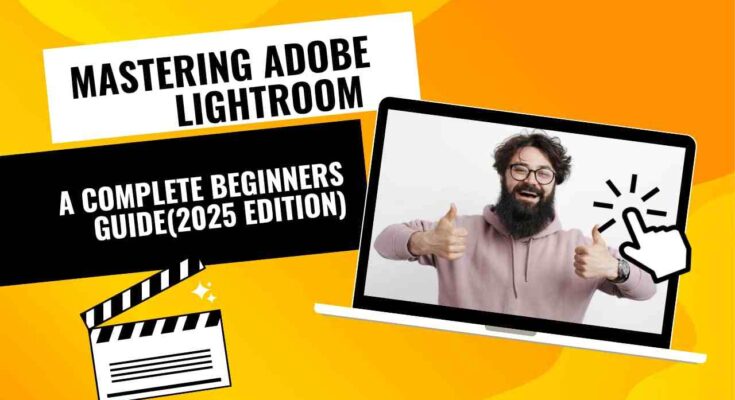So, let’s start our today’s article aboutMastering Adobe Lightroom: A Complete Beginner’s Guide (2025 Edition)
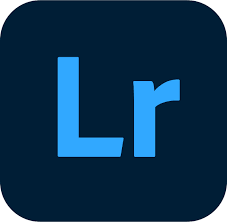
In the current digital age, photography is not just about taking a photo; it is about envisioning the result and bringing it to life in post-processing. This is where Adobe Lightroom steps in. Whether you are an amateur photographer with a smartphone or a fan of DSLRs looking to edit your RAW photos, Lightroom is one of the most versatile and simple to use photo editing applications around.
Lightroom also forms part of Adobe’s Creative Cloud suite and as such, Lightroom has skyrocketed in popularity among photographers around the globe. With each new edition like the 2025 one, it incorporates updates and cloud syncing so that it is more flexible and easier to access. On the other hand, if you are a complete novice, the meticulously arranged library of presets, sliders, and modules paired with alien terminologies can be quite guaranteed to intimidate you.
This is why we have designed this vast guide aimed at novices to help you navigate through Lightroom’s interface, gain familiarity with vital editing skills, and create an efficient editing process.
What is Adobe Lightroom?
Adobe Lightroom is specifically created for photographers offering them tools in non destructive editing and photo organizing software. Unlike Adobe Photoshop, where edits are applied at the pixel level, Lightroom excels in organizational abilities and batch editing as well as processing RAW files.
The main two versions of Lightroom as of 2025:
Lightroom (Cloud-Based): Sometimes referred to simply as “Lightroom,” this version keeps your photos in the cloud so you can access them from a desktop, mobile device, or web interface.
Lightroom Classic: The OG desktop version that is more feature-rich and flexible for professionals as compared to the former.
Most beginners start with cloud-based Lightroom because it’s simple and can be synced easily, but with power users, Lightroom Classic is the go-to option.
Key Features of Lightroom:
Let us explore what makes Lightoom so highly rated before going into how-tos.
-Editing: Non-descructive: Your original file is never altered.
–Support for RAW images: RAW files can be edited easily with high-quality output.
-Mass editing: Hundreds of photos can be edited at the same time.
-Organizational features: Keywords, ratings, albums, dynamic text, and many more.
-Edits features: One click edits with built-in or custom presets.
-Cloud editing: The ability to sync and edit across devices with cloud storage.
-Long absent creativity concepts: These include and are not limited to improved auto-mask features, background removal, and subject detection.

Steps On How To Set Up Adobe Lightroom (2025)
1: Installing Lightroom:
To install Lightroom the first thing you will need to do is go to adobe.com/lightroom and log in with your Adobe ID. Depending on your preferences, you can select either Lightroom or prefer Lightroom Classic. According to you’re beginner learning levels, let’s suggest going for the more simple, cloud based Lightroom. Now, install the app on your desktop, as well as your mobile device, as it provides more flexibility.
2: Importing Your First Photos:
Upon completion of installment:
- Hover over Lightroom and click on it to open.
- On the Upload panel, click on the add icon on the top right to upload images from any partitions, external drives, or cameras.
- Besides computer partitions and other external storage drives, you can also directly import images from your cloud storage and phone albums.
- Independent of the external disks, Lightroom will now start indexing processes along with preview generation for images on your device. Bear in mind, this may take some time depending on the number and size of the images
3: Understanding The Interface:
Lightroom has included a new 2025 interface:
- A library panel which allows for all uploaded pictures to be seen.
- An edit panel where additional actions can be performed includes every tool needed.
- Add or remove fragments with Crop & Rotate.
- With the use of the presets tab, all pictures can be uploaded with standard styles.
- Masking for use using AI, brush tools, and manual selections.
- Export the image after making edits to save in various types – jpeg, png and more.
Lightroom For Beginners: The Editing Workflow:
Every version of Lightroom has the same basic editing workflow. Look over the descriptions of the steps below to understand the beginner workflow:
Step 1: Crop and Straighten:
It is a good idea to crop and straighten before adjusting colors and light.
- Frame adjustment is needed for better composition using the crop adjuster (rule of thirds).
- The angle slider or the auto-straighten option will help with aligning the horizon.
Step 2: Basic Adjustments:
Most exposure-related adjustments are done in Lightroom’s “Light” panel.
- Exposure – Lighten/darken the item overall.
- Contrast – Deepens the difference between light and dark areas.
- Highlights – Detail retrieval in bright areas.
- Shadows – Hiding details in the dark areas.
Step 3: Color Correction:
Adjust tones and hues in the Colors panel.
- Temperature & Tint – Adjust the white balance.
- Vibrance – Brighten muted colors while protecting skin tones.
This 2025 update will include AI to intelligently correct skin tones and background colors through auto white balance.
Step 4: Effects & Detail:
- Clarity – Adds perceived sharpness and contrast to the midtones which accentuates the textures in the photo.
- Texture – Increases the visibility of small details such as skin, fabrics, and other surfaces.
- Sharpening – Enhancement of blurriness in an image to make it clearer.
- Noise Reduction – Softens the visible noise and grain in an image, especially those captured in low-light conditions.
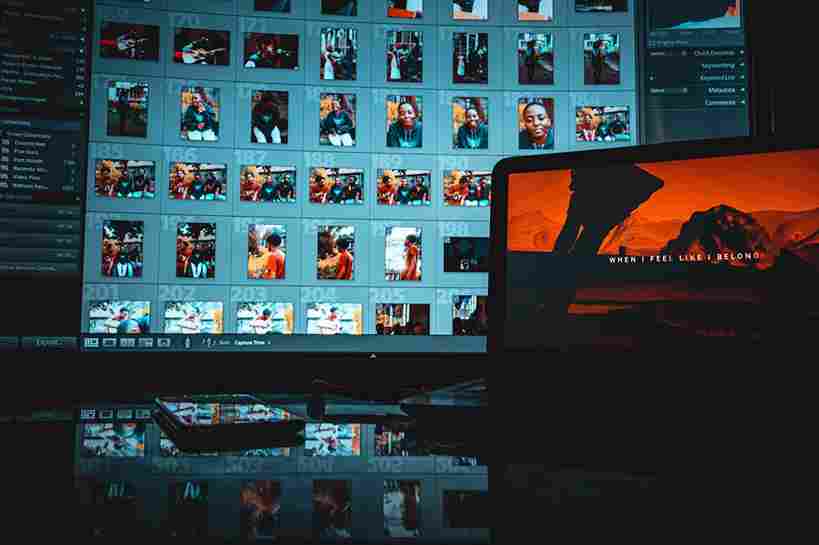
Using Presets: Your Editing Shortcut.
Lightroom offers so much for beginners, and one of the most amazing features is presets, defined. as a set of edits that are preset or set up in advance.
You’ll discover:
- Adobe provided built-in presets
- Creator and influencer of accessible downloadable presets.
- The option to create your own and save it.
Steps to Use a Preset:
- Pretend to click the button to apply it.
- The aids serve as catalysts in achieving uniformity in Instagram accounts or album photographs.
Advanced Editing Tools: Selective Modifications and Masking:
If you have already figured out global adjustments (which inflict changes to the entire image), it is now time to sharpen your skills further with selective edits through masking tools. These allow you to work on specific areas such as the sky, faces, or backgrounds without impacting the entire photo.
What is Masking in Lightroom?
Masking is a way of applying changes to a certain part of an image. Change for the better—like brightening someone’s face without touching the background or darkening a sky to emphasis clouds.
Types of Masking (2025 Edition)
More AI-driven masking tools have been added to Lightroom in 2025, these include:
- Subject Select – Automatically tracks down the primary subject, whether human, pet, or object.
- Sky Select – Gets the sky for upgrading comprising dramatic or sunset enhancements.
- Background Select – A useful addition that permits changing only the background.
- Brush Tool – Paint over selected areas manually.
- Linear Gradient – Introduce gradual edits, best for sky and landscapes.
Using the Masking Tool:
- Pick your selection method e.g. Subject.
- Lightroom will utilize a red overlay to mark the selection logical territory exposed.
- Only light, color, or detail settings within the mask can be adjusted.
Pro Tip: For multifaceted control and precision, try applying several masks in an image.
Structuring Your Photos:
Editing isn’t the only part of the work. A streamlined and structured photo library enables maximum productivity. These are some of the organization features that Lightroom offers:
1: Albums and Folders:
Consider albums to be similar to playlists in music applications—you can effortlessly categorize images without needing to change file locations. Folders are simply the actual locations. where files are saved.
Make albums for events such as “Vacation 2025” or “Wedding Shoots.”
You can drag and drop images into numerous albums. This allows you to sort images without creating multiple copies.
2: Rating and Flags:
Lightroom allows you to flag, rate, or reject images which helps in clearing you work.
Press P to add a flag and select it as a pick.
Rank your pictures with stars from one to five.
These functionalities are greatly helpful in batch selecting images especially after large shoots.
3: Keywords and Metadata:
Use keywords such as “sunset,” “portrait,” and “NYC” that add makes searching chronological images way easier.
Add in metadata to keep track of camera settings such. As the lens and the date when the photo was captured.
4: Search & Filters:
Use the filter tools and or search bar to effortlessly search for images by star ratings, camera models, and many more.Exporting Your Final Photos.
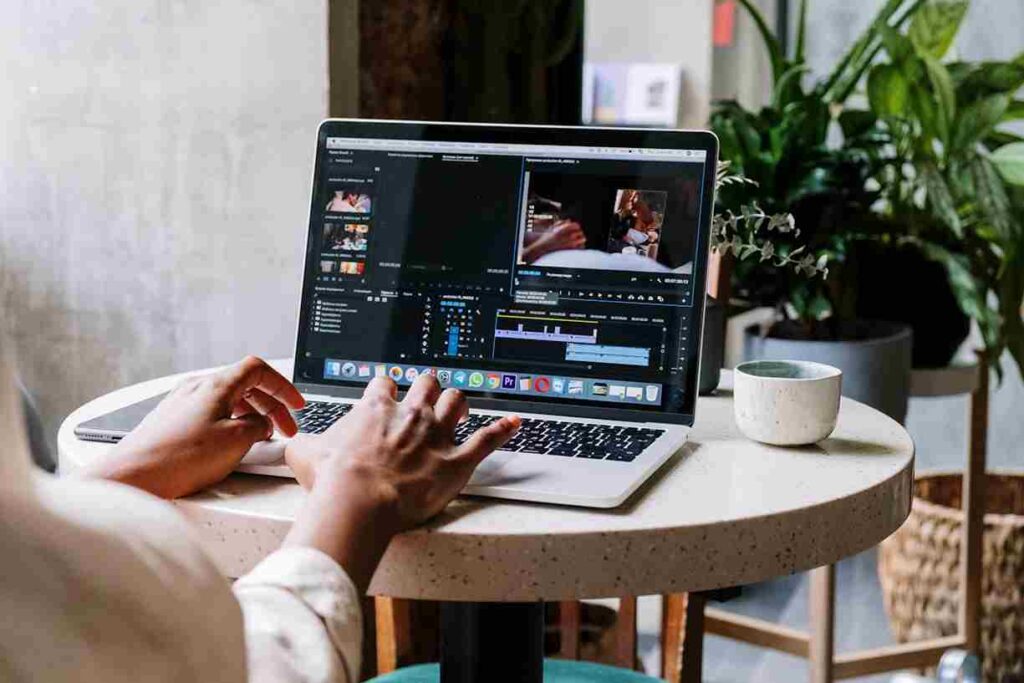
How to Export in Lightroom:
Select the desired image.
Click on the ‘Share’ icon or select the ‘Export’ option.
Select your preferred file type:
TIFF – High-grade image for print media.
DNG – Unsophisticated Adobe image format.
File quality and dimensions can also be set to:
Resize to particular values.
Jump file quality to 80 to 100 percent for most scenarios.
Watermarks can be added, if necessary.
Hit Export.
Export Presets
Preset exports are available for common activities like:
Instagram (Access up to 2048px in width)
Facebook page exports
Full-res archive copies
Desktop wall papers with 4k resolution
More advanced users can create custom export templates to save time in the future.
Syncing Across Devices
In the case of the cloud base Light room, edits. Are synced effortlessly across desktop computers, tablets, and mobile devices.
Mobile App Highlights:
Users have the capability of taking unsophisticated RAW photos from the in-app camera.
Album files sync with your desktop app seamlessly – done automatically.
A full suite of powered features lets users edit on-the-go while instantly scheduling unsophisticated photos from the Snap camera.
These capabilities grant unimaginably rich freedom for users looking to edit portfolio showcase pictures on a tablet counter, for instance.
Backup and Storage Tips:
Managing hundreds or thousands of high-res images makes backup, storage and organization crucial.
Use the Adobe Cloud Storage (default for Lightroom) to sync and store images.
In the case of Lightroom Classic, ensure that you regularly back up catalog files and store images on external drives.
You may want to also consider third-party cloud backups like Google Drive or Dropbox for additional backup redundancy.
Note: If you’re not using a cloud version of Lightroom, the software does not keep your original images. Always remember to have a local or cloud backup of your RAW files.
Resolving Issues Associated with Common Beginner Blunders:
Mistake #1: Over-editing.
To avoid unnatural colors or halos from appearing in your images, do not push the sliders too far. Zoom in on the image and compare it with the original periodically.

Mistake #2: Not utilizing the Histogram.
The histogram shows you the exposure level. If it is too far on the left or right side, then your image. Is most likely underexposed or overexposed.
This is a very important aspect of photography, which most people neglect in the initial stages but turns out to be one of the most powerful tools of Lightroom.
Mistake #3: Adjusting JPEG photos instead of RAW images.
In post-processing, always try to capture images in RAW format, as they provide significantly more data and flexibility to edit with.
DOWNLOND
Conclusion: Learning Lightroom Step by Step:
At first, Lightroom can be overwhelming. But it is built in a way that accommodates new learners. From AI-assisted masking to mobile sync, and the user interface, editing photos into eye-catching imagery is possible with the use of Lightroom.
Adobe is planning a release in 2025 which will further increase the user’s experience. Beginners will be able to learn the importing, global and selective editing, organizing, and exporting of files, which then places them on the pathway to mastering Adobe Lightroom.
Therefore, one file at a time. Be bold and try new presets, examine your edits, and take risks. With time and ample practice, Lightroom will become a skill you achieve effortlessly, and the striking changes to your photos will leave you surprised.
The end of our today’s article about Mastering Adobe Lightroom: A Complete Beginner’s Guide (2025 Edition)